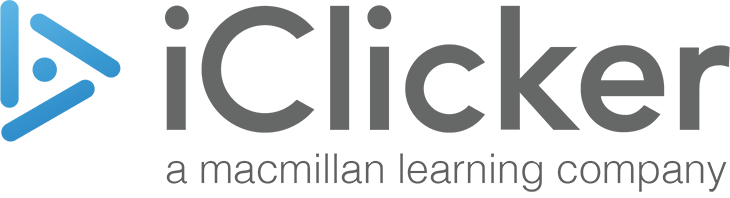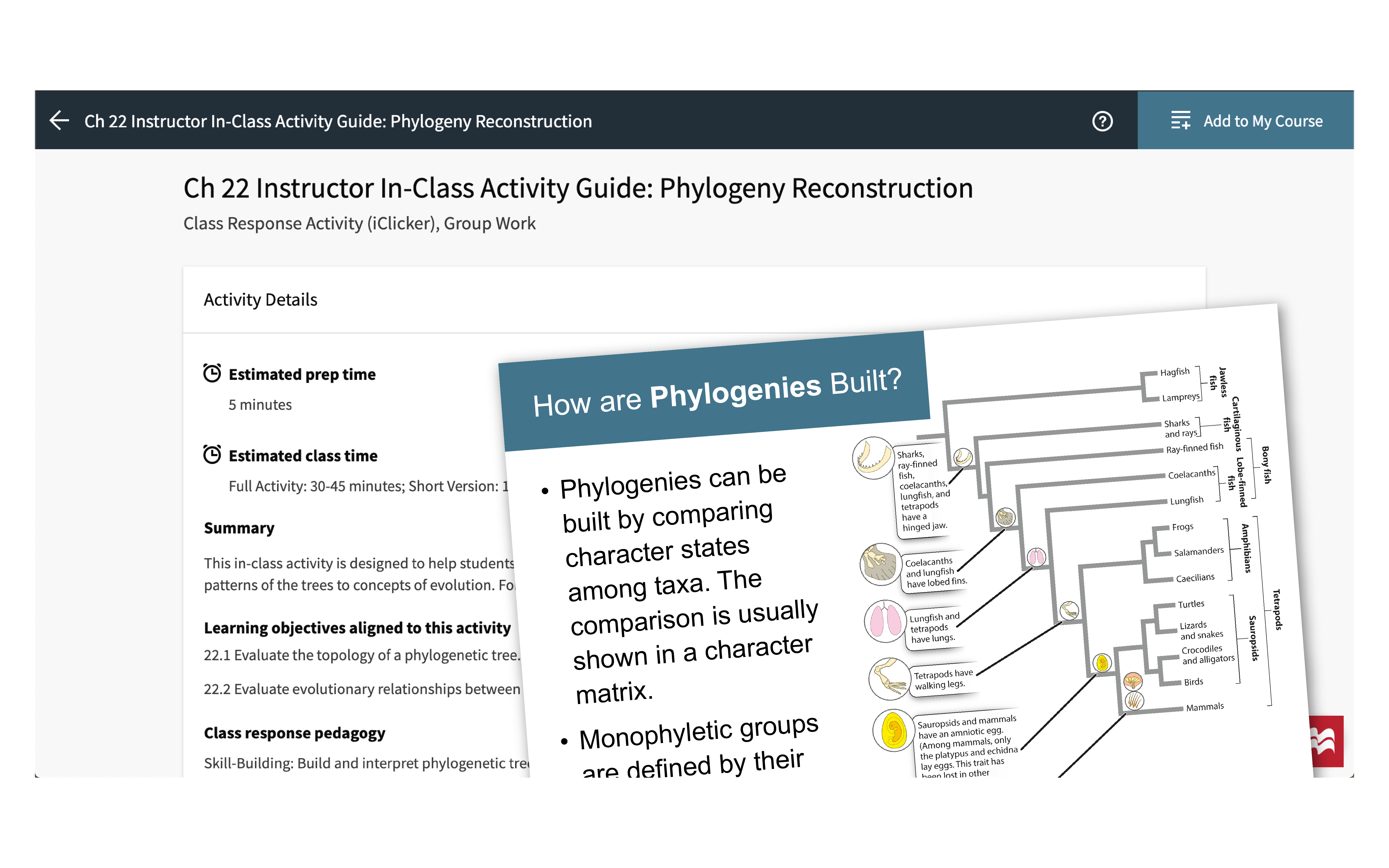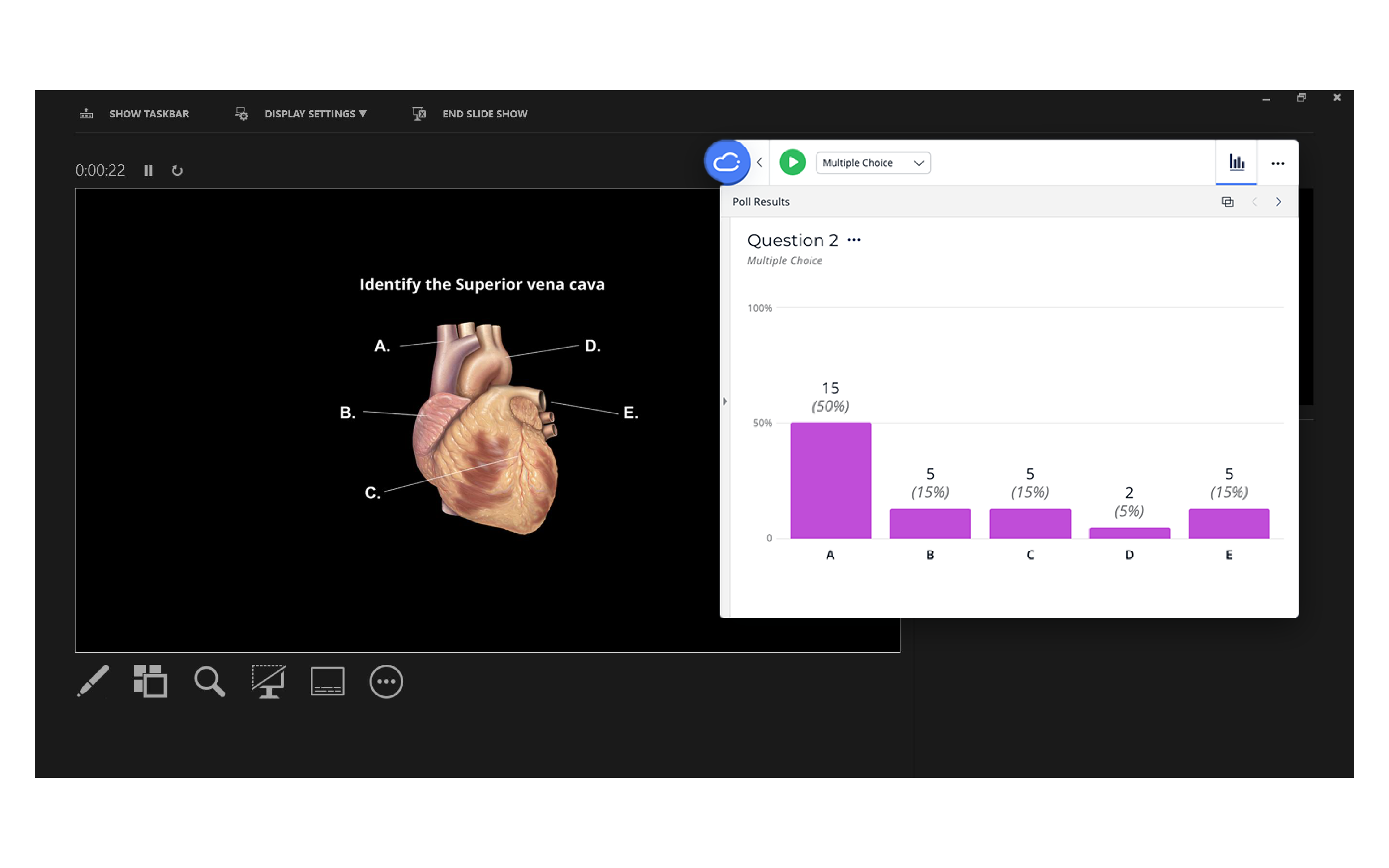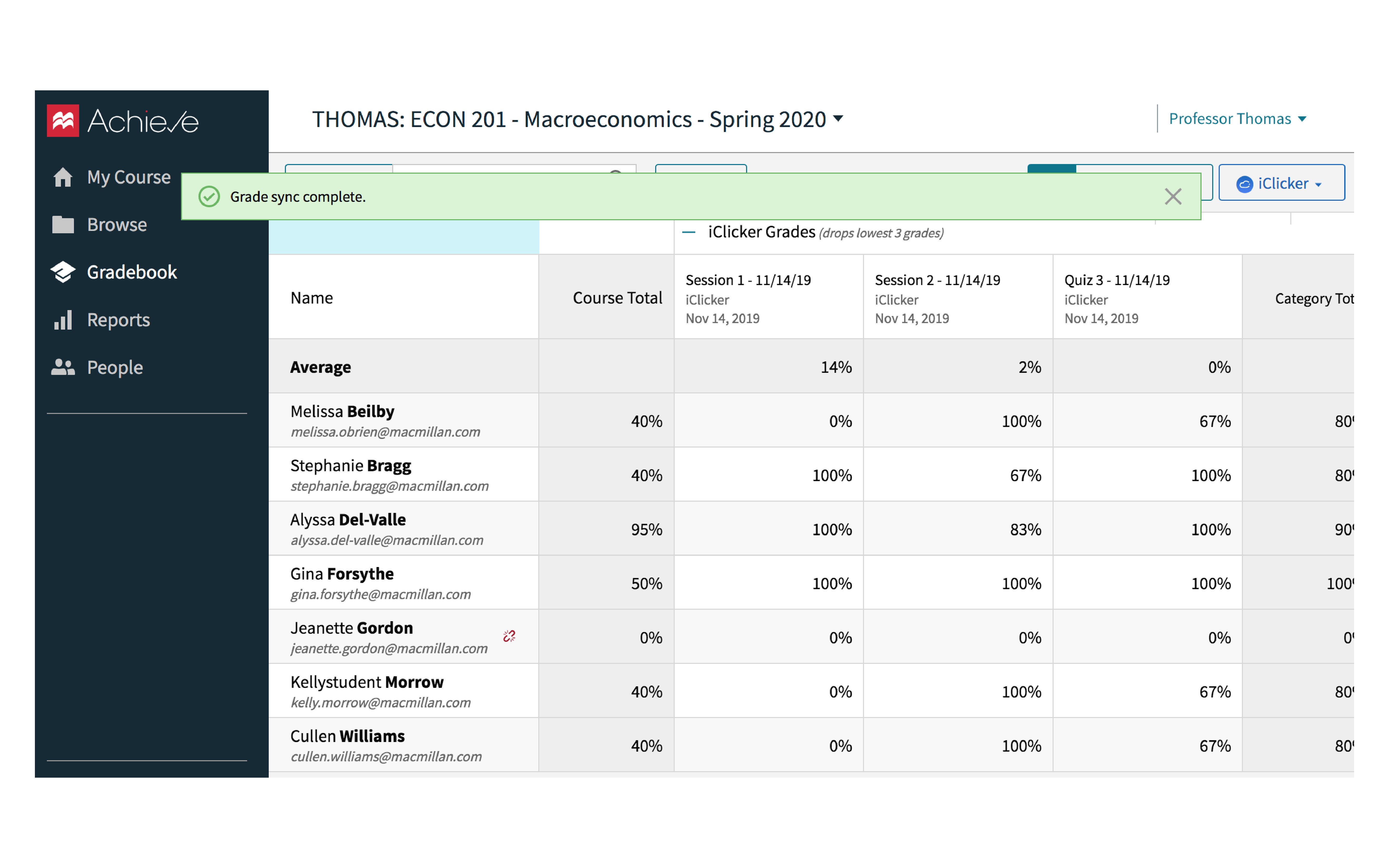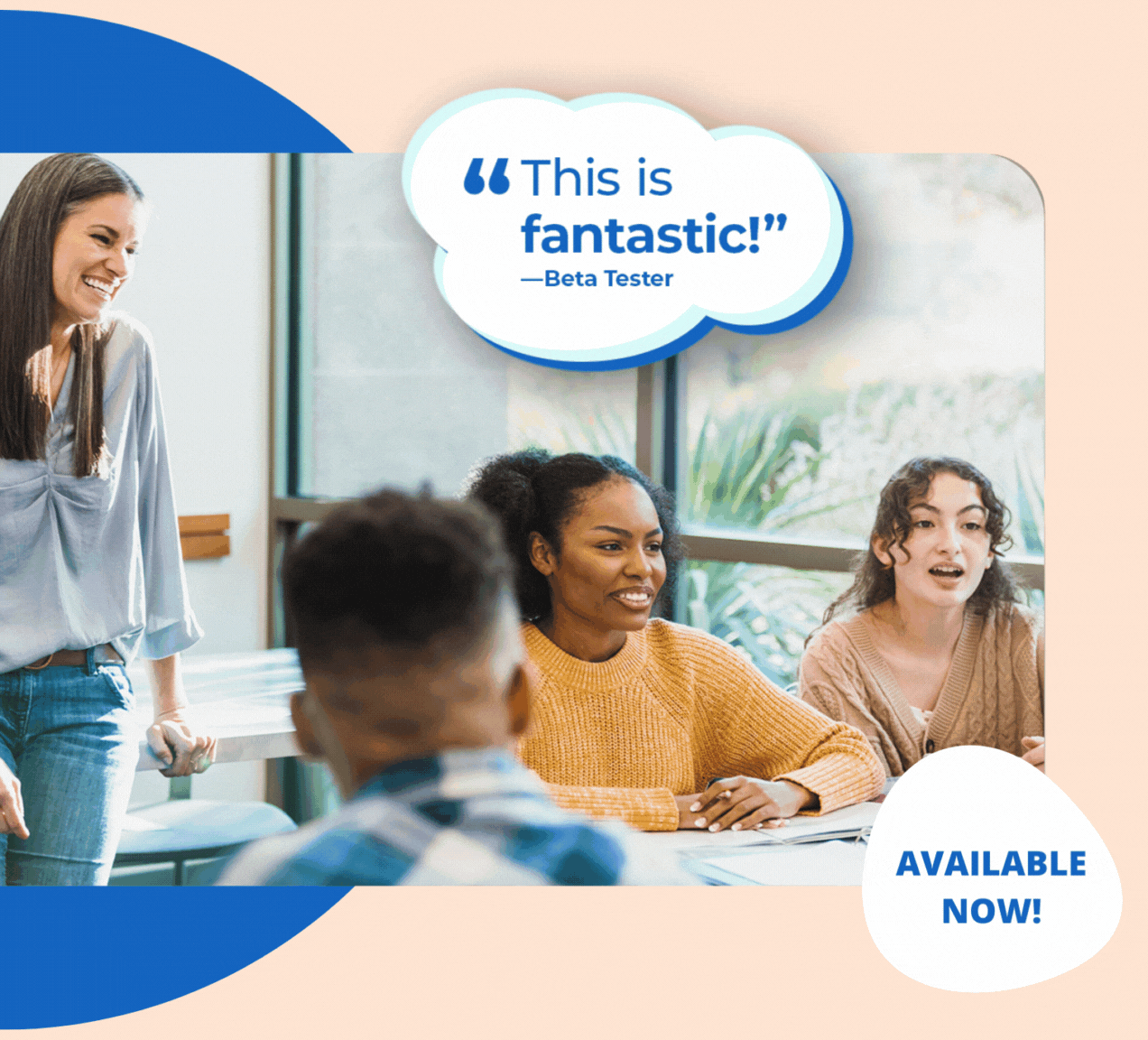Follow these 3 simple steps and you’ll be up and running in (almost) no time!
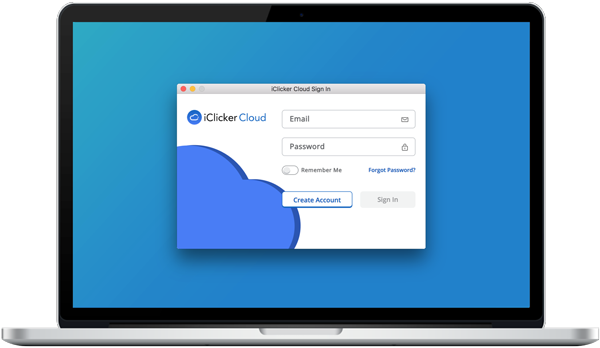
Download the iClicker Cloud desktop app
In order to run your in-class activities, you will need to download the iClicker Cloud desktop application.
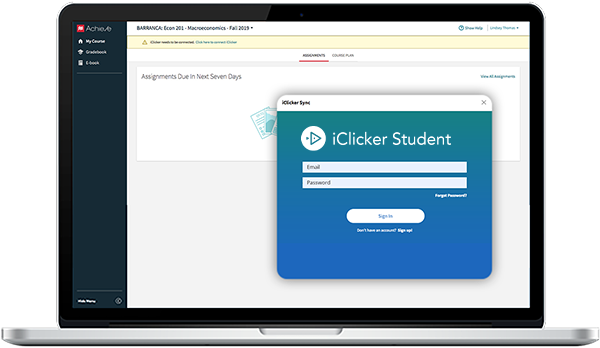
Ensure students set up their accounts & join your iClicker course
Students will need to connect both their iClicker student app and Achieve accounts as well as join your iClicker course.
Student instructions to connect accounts
Student instructions to join your course
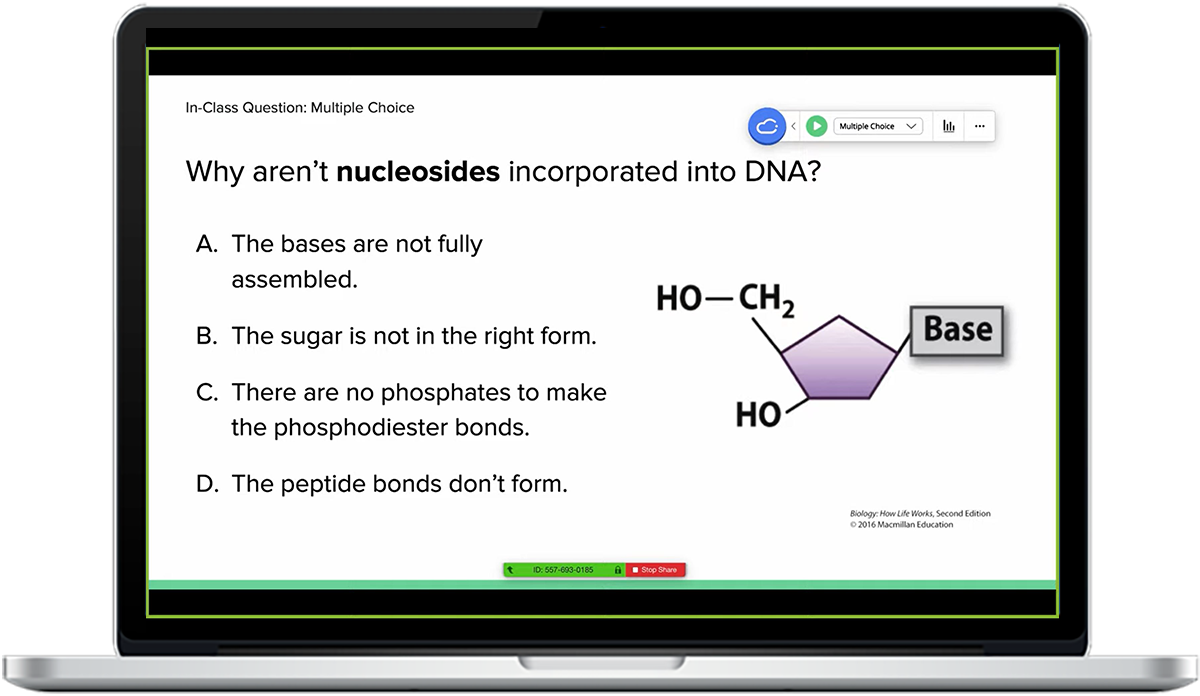
Start your class!
When you’re ready to begin class activities, launch your desktop software and any presentation materials you may need. That’s all you need to start engaging with students using iClicker!
Teaching virtually? Check out this video on how to set up your classroom.
Engagement, every step of the way.
Before Class
- Prep your course materials: use your own lecture slides, activities, or use the In Class Activity Guides in Achieve.
- Remember, you never need to import any content into iClicker.
- Adjust your course settings for attendance, polling & scoring.
During Class
- Launch your iClicker software. Our attendance feature will get to work immediately if enabled.
- iClicker will float on top of any other software, tools or content you might be using – just click the toolbar to move or collapse as needed.
- Run polling & quizzing activities with your students.
- Ask questions on the fly to reset student attention or identify misconceptions.
After Class
- Adjust scores in the iClicker Cloud gradebook
- Sync your session scores with Achieve
- Review student feedback (from exit polls) and performance metrics
Need Help?
We’ve got you covered. Check out our most frequently used resources below.
Instructor Resources
Student Resources
Explore content from our student engagement pros
Just-in-time resources and best practices, handpicked for you.