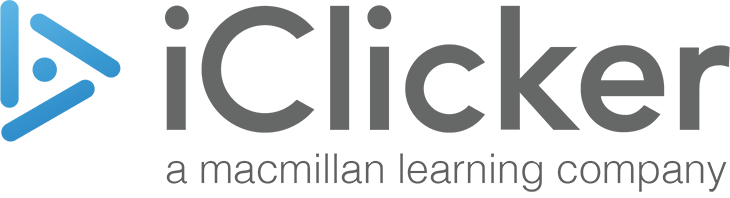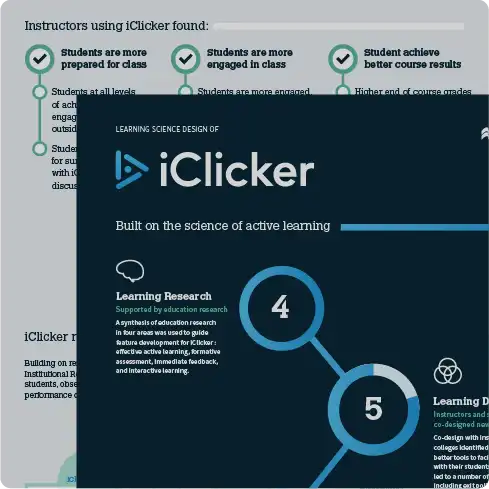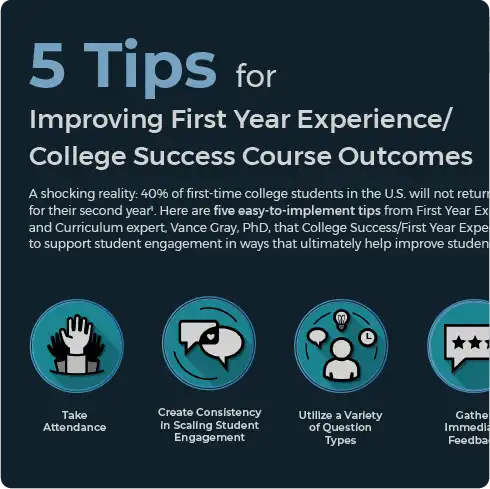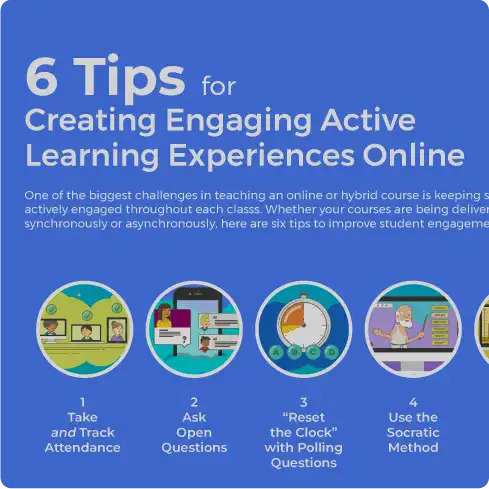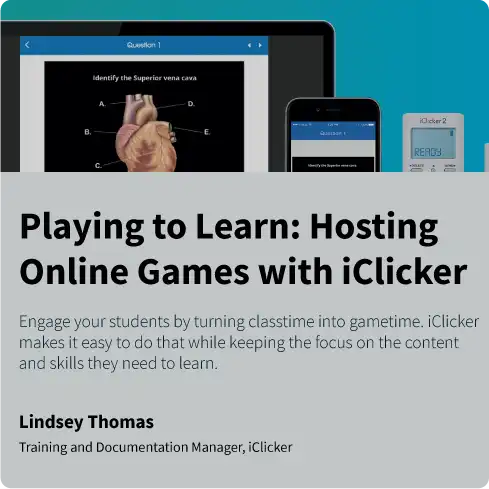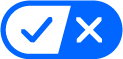Engage Your Students
When students are confused, engaged, or excited, they don’t always say it out loud. Now, with emoji reactions in iClicker, they don’t have to. Instantly understand how your students feel in the moment, and create a classroom that’s not just interactive, but truly connected.
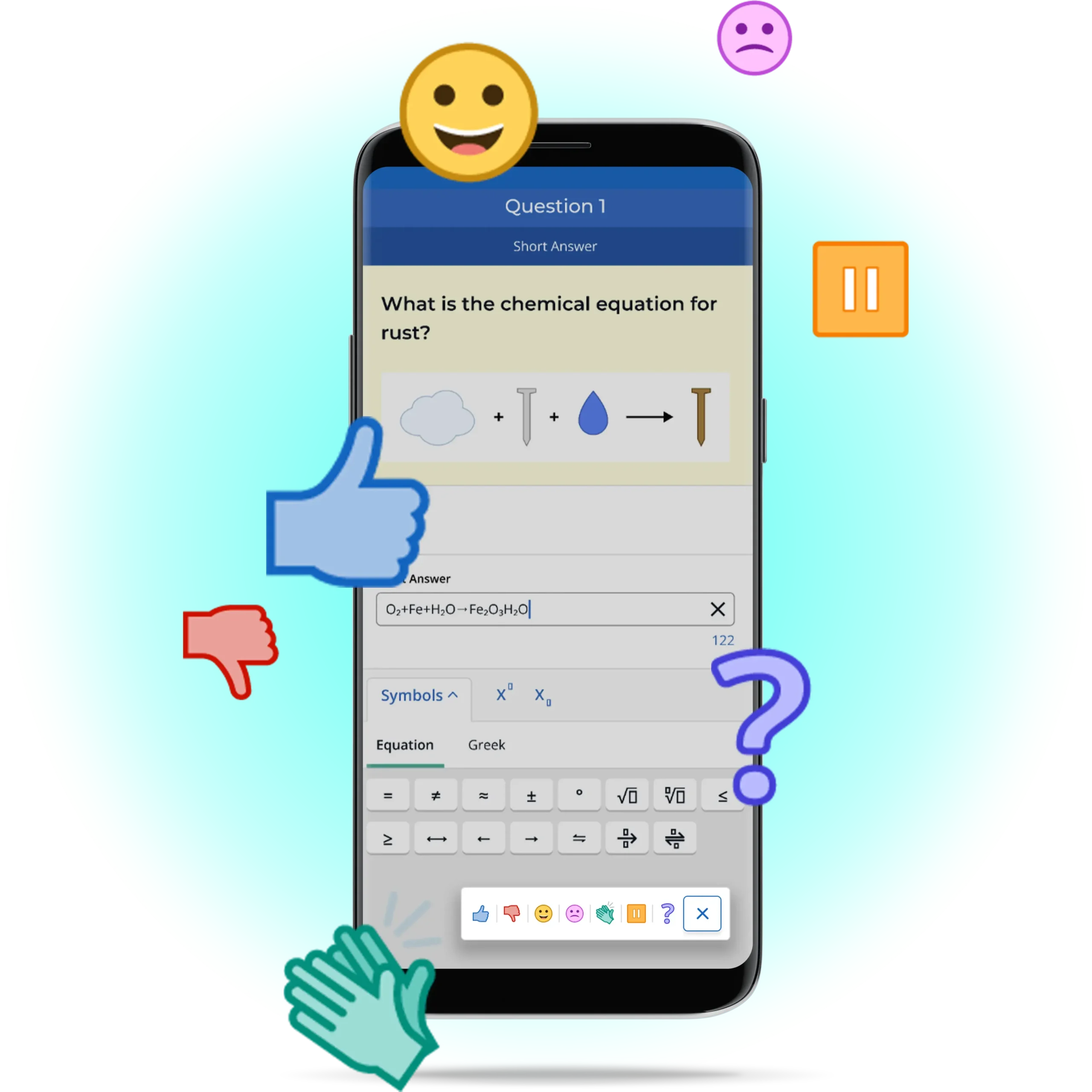
AI tool
to elevate in-class assessments
iClicker’s AI Question Creator swiftly generates unique, unsearchable questions for polls, quizzes, assignments and more. Tailored to your teaching style and course needs, these questions provides a more authentic assessment of students’ comprehension of the course content.
- Create up to 50 original, dynamic questions in minutes
- Upload files as context for question creation
- Deploy new questions instantly
- Use active learning strategies to gauge students’ true understanding in real-time
Create your free instructor account to start crafting your questions. Discover how AI can streamline your workload, enabling you to create more engaging and effective learning experiences.
Group learning made easy
iClicker Groups simplifies the group learning process by managing, assigning students into groups, and guiding them towards consensus during activities. Create an engaging, interactive environment where students thrive through collaboration, exchanging ideas, and developing problem-solving skills. With iClicker Groups, every student’s voice is heard and valued, fostering a sense of connection and equal participation in their learning journey.
Schedule a quick demo with an iClicker expert to see how this feature works.
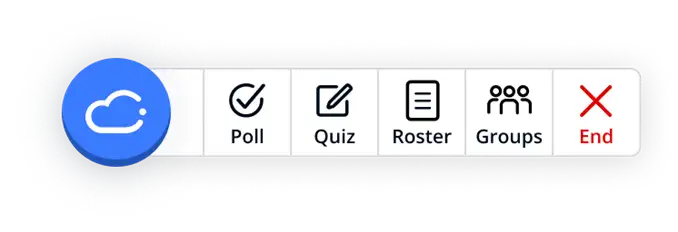
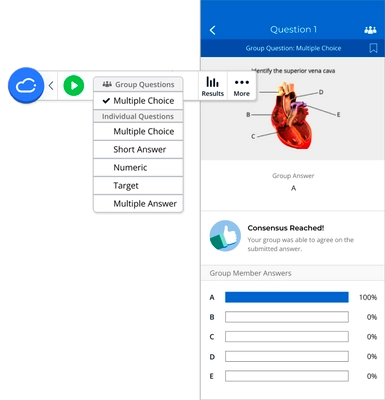
Polling questions that help students make connections
Short answer
Students can enter a freeform response (word cloud, essay, multiple choice A-Z, matching, ranking)
Numeric
Students can input numeric values (numeric questions, scientific notification)
Target
Students can tap on a specific area of an image to answer a question (anatomy, graphs and charts, emotion scale, select on a map)
Formula/Symbol
Students can respond using equations, mathematical expressions, symbols, and Greek letters, allowing instructors, especially in STEM fields, to pose more complex polling questions.
Multiple Choice
Students make a simple selection from a list of options (multiple choice A-E, Y/N, T/F, survey, ice breaker)
Multiple Answer
Students can select multiple answers to a question (multiple choice A-E, survey, ice breaker)
Exit Poll
Students share feedback at the end of class, giving immediate insight into students’ perceptions of their own understanding.
All polling questions can be asked in anonymous mode, except for exit polls.
Explore all of our question types with your free instructor account.
Easy to manage in-class quizzing
Evaluate student understanding or encourage attendance with iClicker’s Quick Start or NEW Pre-Created Quizzes. Students can also self-pace quizzes within the iClicker app, easing common test anxieties.

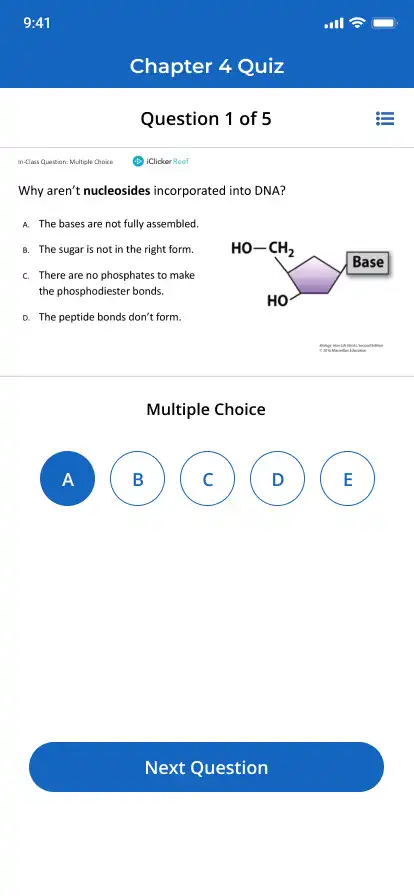
Pre-Created Quizzes
- Pre-set Answer Keys: Add answer keys and feedback ahead of time, streamlining the grading process.
- Customize Questions: Variety is key! Choose multiple-choice or short-answer question types to keep quizzes engaging.
- Randomized Order: Students can receive questions in different orders to mitigate cheating.
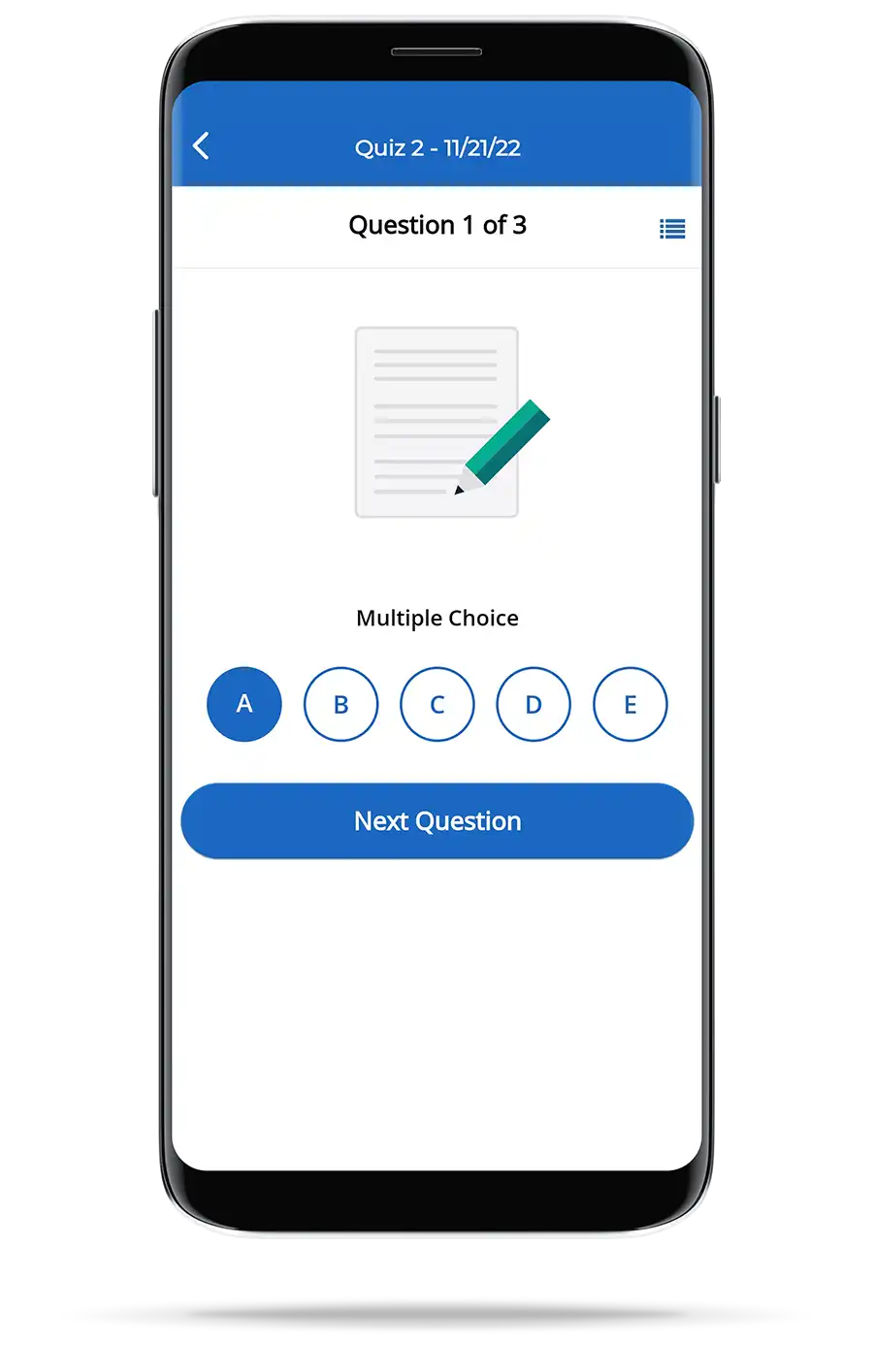
Quick Start Quizzes
This option is a great fit for classrooms leveraging iClicker remotes, or preferring traditional methods like paper quizzes or on-screen questions that can be answered through the iClicker app. This design is perfect for facilitating quizzes comprised solely of multiple-choice-only questions.
iClicker Focus brings attention back to learning
iClicker keeps students present and engaged by reminding them to return to their iClicker student app if they exit during class. The Focus feature…
- Reduces distractions and multitasking on mobile devices
- Encourages self-regulation behavior among students
- Provides analytics on classroom attentiveness to help prompt intervention, if needed
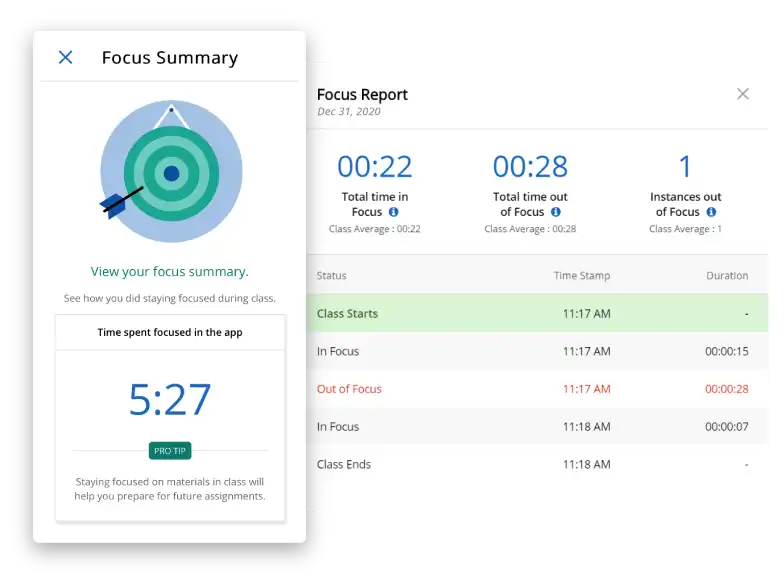
Ready to get started?
Create a free instructor account and discover first-hand how iClicker supports student engagement. Or, schedule a quick call with an iClicker specialist to explore how it can address your course needs!
“In my class of 80 I get 90% to show up for the synchronous lecture, driven by iClicker!” —Matt Evans, University of Wisconsin – Eau Claire
Research-Backed Design
-
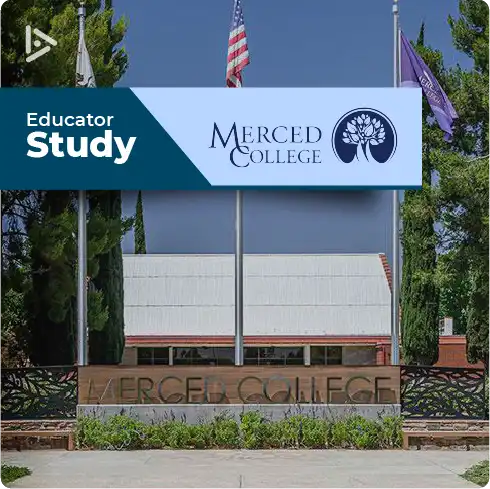
Using iClicker in an elementary Statistics class boosts final grades
Educator Study: Merced College 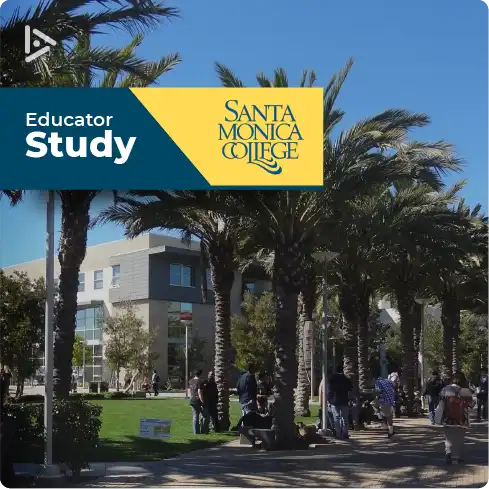
Combining participation and performance models to improve Microeconomics course outcomes
Educator Study: Santa Monica College-
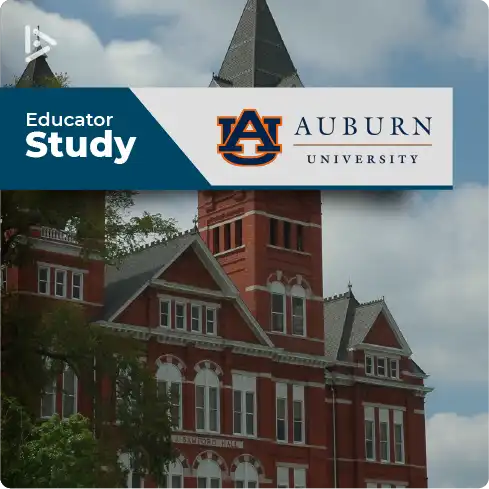
Increasing student engagement with iClicker in a small, Honors Logic course
Educator Study: Auburn University 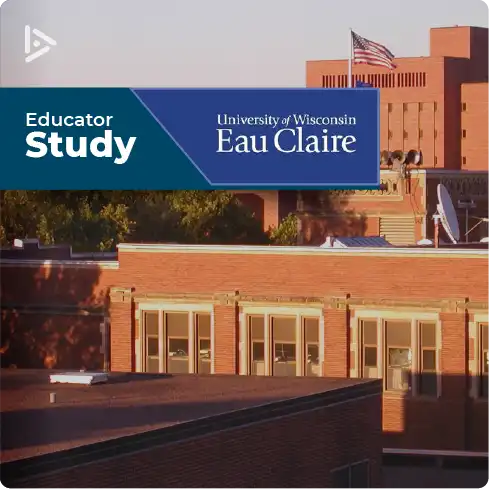
Supporting student success in medium-sized General Physics classrooms
Educator Study: UW-Eau Clair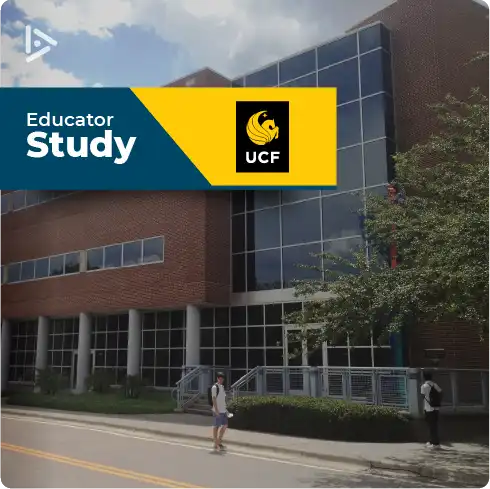
Supporting achievement in a large Introduction to Psychology classroom
Educator Study: University of Central Florida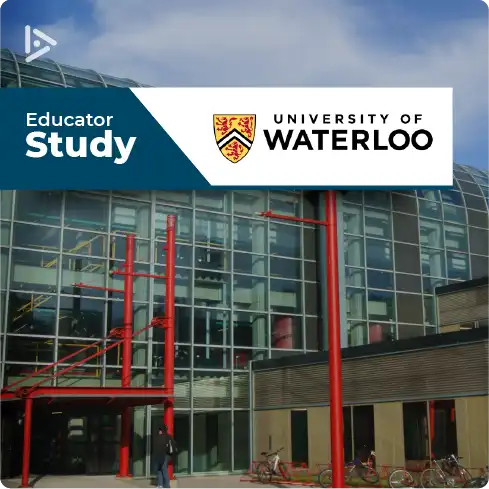
Supporting content retention in large Introductory Cell Biology classrooms
Educator Study: University of Waterloo
-
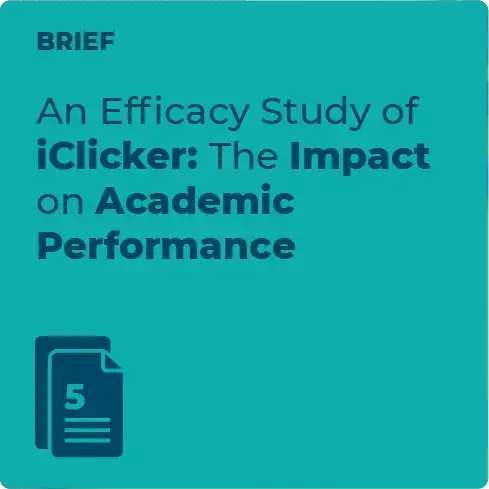
An Efficacy Study of iClicker: The Impact on Academic Performance
Research Brief 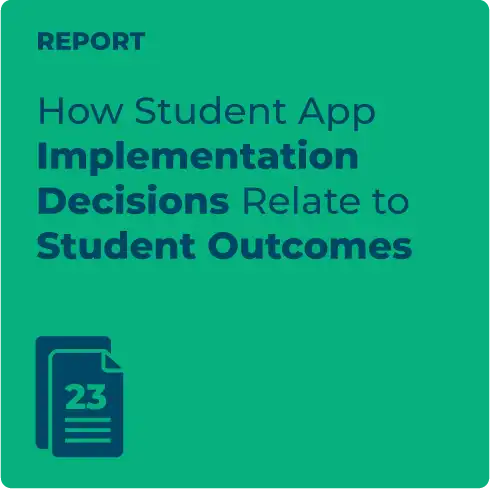
How iClicker Student App Implementation Decisions Relate to Student Outcomes
Research Brief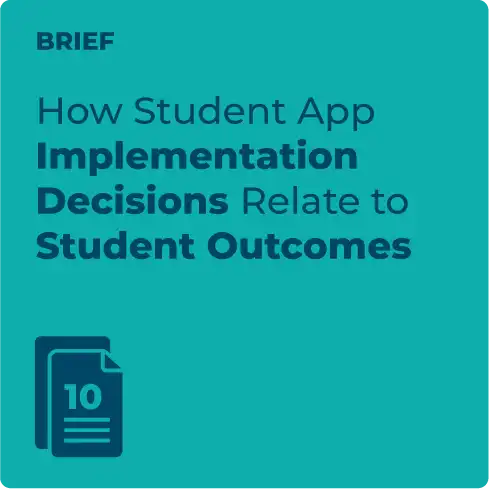
How iClicker Student App Implementation Decisions Relate to Student Outcomes
Technical Report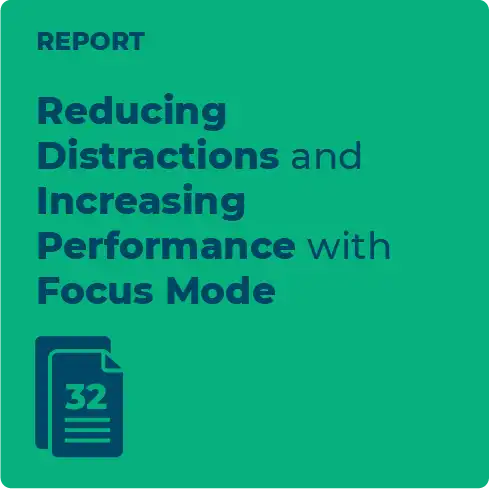
Reducing Distractions and Increasing Performance with Focus Mode
Research Report