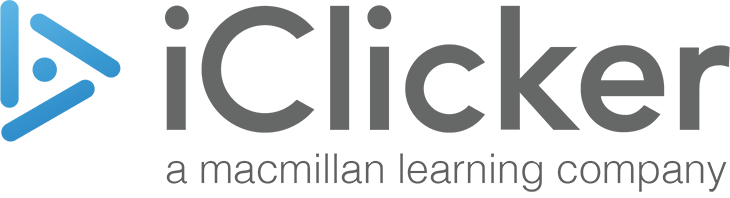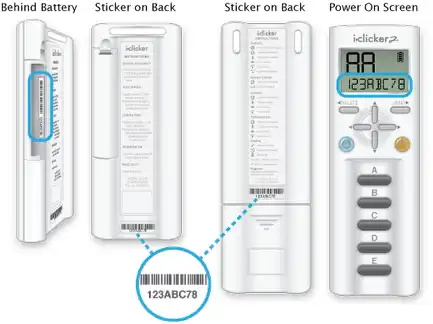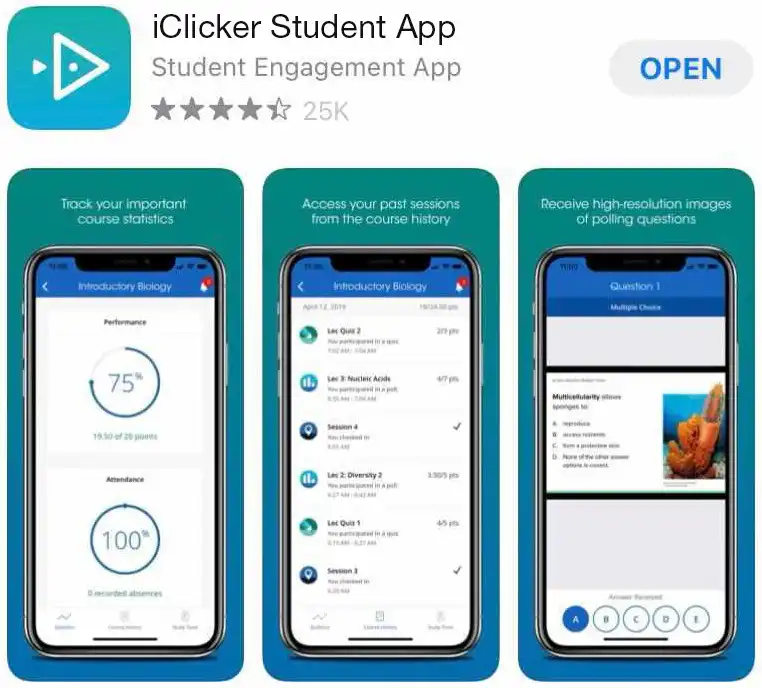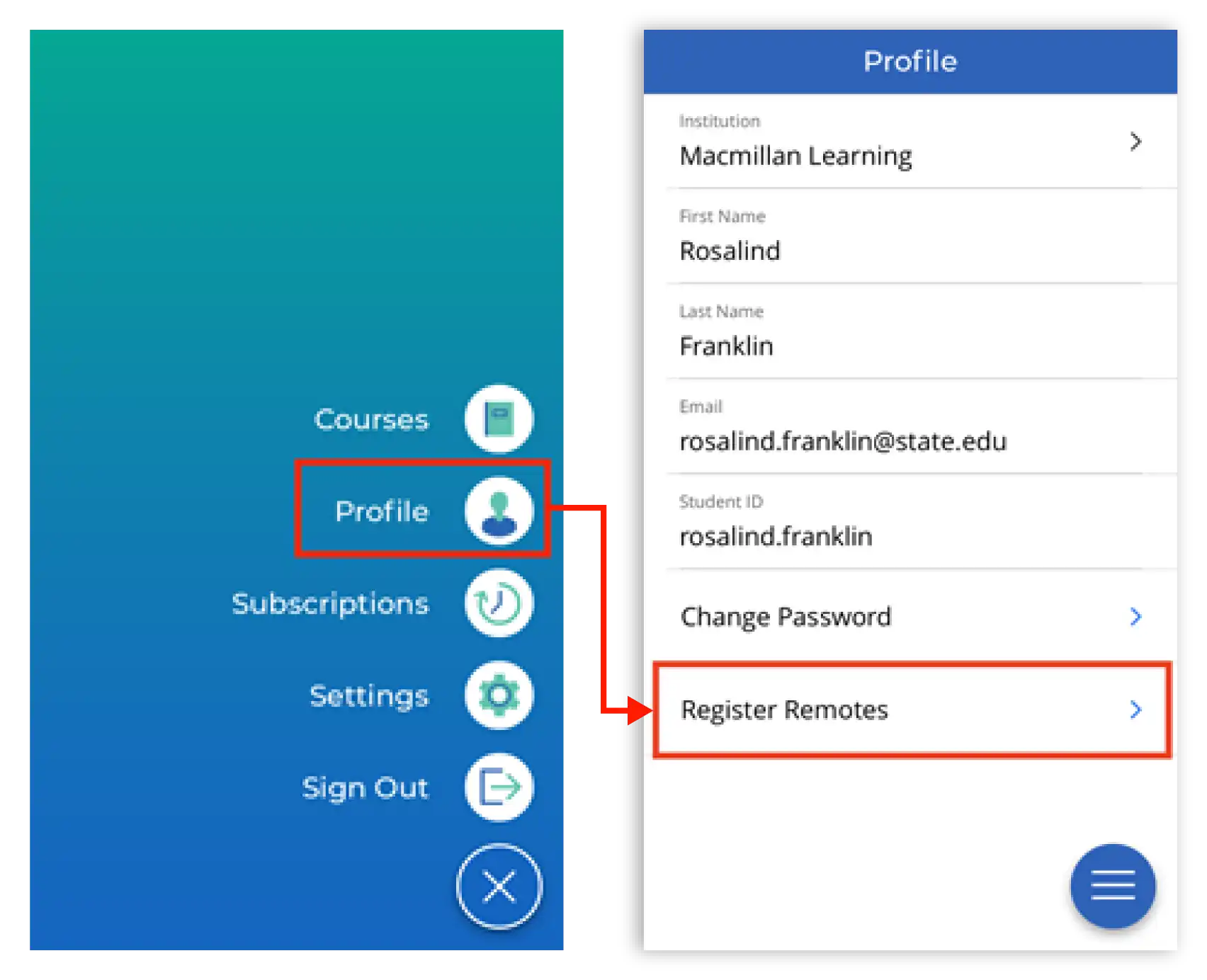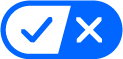More bang. Same bucks.
With iClicker’s remote and mobile app access, wherever (and however) learning happens, you’ll have exactly what you need in the palm of your hand – with more cash in your pocket. Here’s how iClicker delivers connected learning experiences for you:
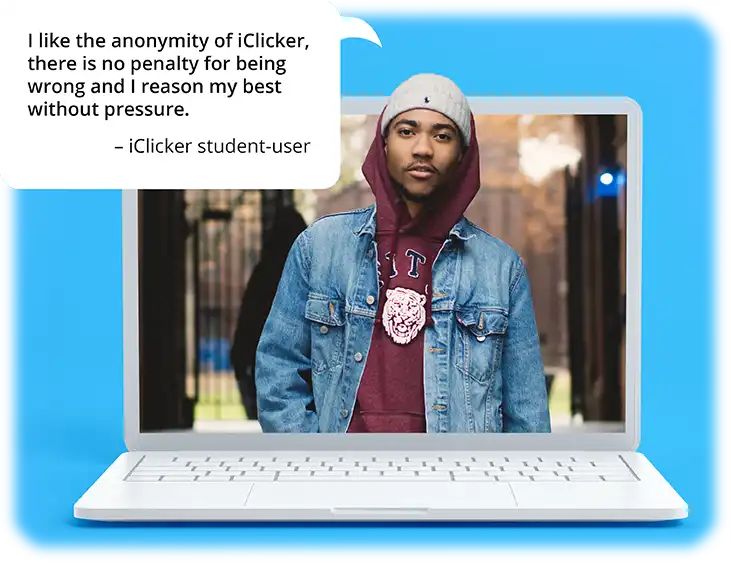
Amplify your voice
With iClicker, you will always be able to share your insights and feedback with your fellow students and professor without embarrassment or nervousness.
Activate your learning
Whether class is held in-person or online, the iClicker remote and mobile app access ensures that you will have exactly what you need to participate in class discussions.
Achieve better outcomes
With extensive research on student learning improvements, you can feel confident in the powerful learning gains from consistent use of iClicker including more confidence, improved understanding of course content, and better grades.
Getting started with your iClicker remote and mobile app access
Registering your new iClicker remote and accessing your five year student app subscription is as easy as 1-2-3. Let’s get started!
Step 2
Create or access your free iClicker student account
Download the iClicker student app from your mobile app store, or log in to an existing iClicker student account using a web browser.