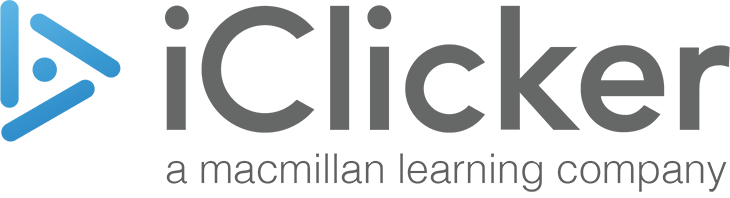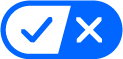Windows
Mac
Select the Windows download that is right for you.
Minimum supported version: iClicker Cloud 6.0.0. Requires a 64-bit processor running Windows 10 or newer with .NET 4.5 or higher or macOS 11 (Big Sur) or newer.
Download the iClicker Cloud instructor desktop software to run polling and quizzing activities from a laptop or podium computer.
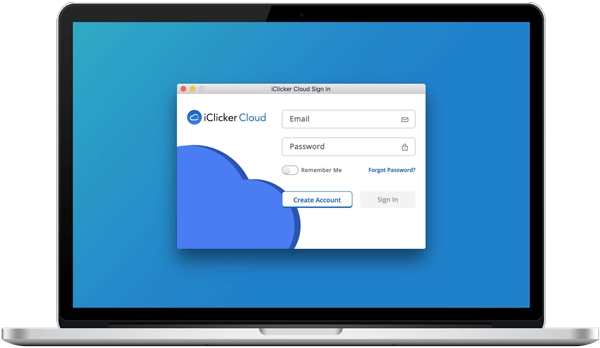
Looking for iClicker Classic? Fill out this form to download.